Autorun ပိတ္ရေအာင္
windows xp အတြက္1. Click Start, click Run, type Gpedit.msc in the Open box, and then click OK.
2. Under Computer Configuration, expand Administrative Templates, and then click System.
3. In the Settings pane, right-click Turn off Autoplay, and then click Properties.
Note In Windows 2000, the policy setting is named Disable Autoplay.
4. Click Enabled, and then select All drives in the Turn off Autoplay box to disable Autorun on all drives.
5. Click OK to close the Turn off Autoplay Properties dialog box.
6. Restart the computer. တကယ္လို ့auto run ျပန္ထားခ်င္တယ္ဆိုရင္ not configured ျပန္ေပးလိုက္ရံုပါပဲ..
windows vista နဲ ့ windows 7 အတြက္
1. Click Start>run
type Gpedit.msc in the Start Search box, and then press ENTER.
2. Under Computer Configuration, expand Administrative Templates, expand Windows Components, and then click Autoplay Policies.
3. In the Details pane, double-click Turn off Autoplay.
4. Click Enabled, and then select All drives in the Turn off Autoplay box to disable Autorun on all drives.
5. Restart the computer. တကယ္လို ့auto run ျပန္ထားခ်င္တယ္ဆိုရင္ not configured ျပန္ေပးလိုက္ရံုပါပဲ..
Ref: http://www.myanmarchatonline.org/forum/index.php?topic=36268.0
--------------------------------------------------------------------------------------------------------
မသိေသးေသာ သူငယ္ခ်င္းမ်ားအတြက္...
ဘယ္ကကူးထားမွန္းမသိေတာ့လို႔ မေဖၚျပႏိုင္တာေတာ့ ခြင့္လႊတ္ၾကပါ။
ကၽြန္ေတာ္တုိ႔ ပိတ္မယ့္ usb port မွာ ႏွစ္မ်ိဳးရွိတယ္လုိ႔ အၾကမ္းဖ်င္း မွတ္ထားေပးပါ . usb port မွန္သမွ်ကုိ ပိတ္လုိ႔ရတဲ့ နည္းလဲရွိပါတယ္ . အခု ကၽြန္ေတာ္က အဲ့ဒီ့နည္းကုိ မသုံးခ်င္ဘူး . virus ၀င္မွာစုိးလုိ႔ flash drive ေတြကုိပဲ ပိတ္ထားမယ္ . Printer, Scanner, webcom, စတဲ့ port ေတြကုိေတာ့ အသုံးျပဳခြင့္ေပးထားမယ္ . ပိတ္မွာက storage device တစ္ခုတည္းကုိပဲ ပိတ္မယ္ . storage device မွာ flah drive တင္မဟုတ္ပါဘူး တစ္ျခား external storage device ေတြျဖစ္တဲ့ MP3 (or) MP4 Player, ipot, iphone, external HDD , Digital Camera စတာေတြကုိလဲ ပိတ္ထားမွာ ျဖစ္ပါတယ္ . program မလုိဘဲ လတ္တေလာ manual နည္း နဲ႔ လုပ္ၾကည့္ၾကရ ေအာင္ပါ .
လုပ္နည္း
- Start >> Run ကုိ ေခၚပါ .
- regedit ကို႐ုိက္ထည့္ၿပီး OK ေပးလုိက္ပါ .
- Registry Editor Box ေပၚလာရင္ ေအာက္က အတုိင္း သြားလုိက္ပါ . ေအာက္မွာ
- ပုံ(၁) ႏွင့္ (၂) မွာ ျပထားေပးပါတယ္ . မရွင္းရင္ ပုံေတြကုိ ကလစ္ႏွိပ္လုိက္တာနဲ႔ ပုံႀကီးေပၚလာ ပါလိမ့္မယ္ HKEY LOCAL MACHINE >> SYSTEM >> CurrentControlSet >> Services >> USBSTOR ကုိ သြားၿပီး ပုံႏွစ္ထဲကအတုိင္း 2 ခ်က္ႏွိပ္လုိက္ပါ . box တစ္ခု ေပၚလာပါလိမ့္မယ္ .
- အဲ့ဒီ့ Box မွာ ေပၚေနတဲ့ နံပါတ္ကုိ "3" ကေန "4" ကုိေျပာင္းေပးလုိက္ပါ .


Auto Play ဆုိတာကေတာ့ ကိုယ့္တုိ႔ စက္ထဲကို Memory Stick တုိ႔ ၊ Hard Drive ၊
CD DVD တုိ႔ ထည့္လုိက္တဲ့ အခါမွာ ေအာက္က လုိ ပံုမ်ိဳးေလး တက္လာတာကို
ေျပာတာပါ..။
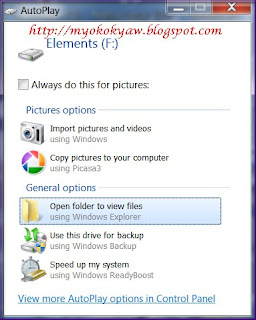
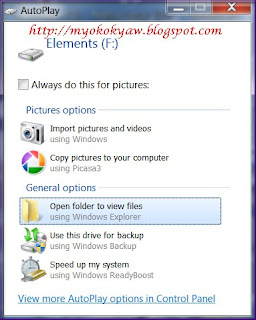
အဲဒါကို ပိတ္ထားခ်င္တယ္ဆုိရင္ေတာ့
1. Start က Search မွာ Auto Play လုိ႔ ရုိက္ပီး ရွာလုိ႔ ရသလုိ Control Panel မွာ ရွာလည္းရပါတယ္..။


2. ေအာက္ကလုိ ပံုေလးေပၚ လာပီးဆိုရင္ေတာ့ ပုံမွာ
ျပထားသလုိေလး အမွန္ျခစ္ ေလး ျဖဳတ္ေပးပီး Save လိုက္ရင္ ရပါပီ..။
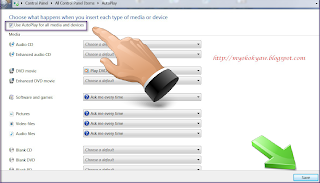
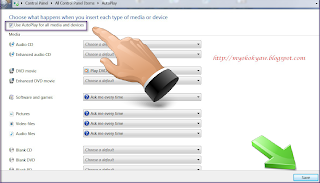
No comments:
Post a Comment
လာၾကည္႔ခဲ႔ ေၾကာင္းေၿပာခဲ႔ ပါ - ေလးစားစြာၿဖင္႔ - လယ္ေ၀းသား